Join JS Mastery Pro to apply what you learned today through real-world builds, weekly challenges, and a community of developers working toward the same goal.
Welcome to the Ultimate Git Guide , your go-to resource for mastering , the industry-standard version control system.
Inside, you’ll find clear explanations of Git commands with detailed flags and real-world examples. Learn not just how to use commands like , , and , but also when and why to apply them in real-world scenarios—whether you're working solo, collaborating with a team, or contributing to open-source projects.
We’ve included tips and tricks for maintaining a clean , resolving , and using Git’s and features to undo mistakes and fix bugs.
You’ll also explore advanced features that can boost your productivity and make troubleshooting easier.
With practical advice and best practices, this guide will help you streamline your and use like a pro.
Let’s get started!
Git is a version control system that allows you to track changes in your code and collaborate with others efficiently. It keeps a history of your work, making it easy to revert changes if something goes wrong.
Using Git brings numerous advantages that enhance the development process for both individual developers and teams.
Here are some compelling reasons to incorporate Git into your workflow:
A collection of fundamental Git commands that every developer should know to efficiently manage repositories, track changes, and collaborate with others. These commands serve as the foundation for working with Git and GitHub in day-to-day development.
git init
Initializes a new Git repository. This command creates a new Git repository in the current directory. It sets up the basic files and directories needed to start tracking changes.
git clone [repository_url]
Clones an existing Git repository. This command creates a copy of an existing repository on your local machine. It copies the entire history and files of the specified repository to your local machine.
git add [file/directory]
Adds a file or directory to the staging area. This command prepares the changes for the next commit. It adds the specified file or directory to the index.
git commit -m "[message]"
Creates a new commit with a message describing the changes made. This command creates a new commit with the changes you made to your local repository. The commit message describes the changes made in this commit.
git pull
Updates the local repository with changes from the remote repository. It pulls the changes from the remote repository and merges them with the local changes.
git push
This command pushes the local changes to the remote repository. It updates the remote repository with the changes you made locally.
git status
Shows the current status of the repository. This command shows the status of the repository and the changes that are currently staged or unstaged.
git branch
This command lists all the branches in the current repository. It shows the current branch you're on and highlights it with an asterisk.
git checkout [branch name]
This command switches to the specified branch. It updates the working directory to match the contents of the specified branch.
git log
This command shows a list of all commits in the repository. It displays the author, date, and commit message for each commit the repository has.
git remote -v
This command lists all the remote repositories associated with the local repository. It shows the URL of each remote repository.
git diff
This command shows the differences between the working directory and the staging area or the repository. It displays the changes made to the specified file.
git fetch
This command downloads the changes made in the remote repository and updates your local repository, but it does not merge the changes with your local branch.
git reset [file]
This removes the specified file from the staging area, effectively undoing any changes made to the file since the last commit. It does not delete the changes made to a file.
git revert [commit]
Creates a new commit that undoes the changes made in the specified commit. It does not delete the specified commit, but it creates a new commit that reverts the changes made in that commit.
git stash
This command allows you to save your changes without committing them, which can be useful when you need to switch branches or work on a different task.
git cherry-pick [commit]
This command allows you to selectively apply changes made in a specific commit to your current branch, which can be useful when you need to incorporate changes made in another branch without merging the entire branch.
git blame [file]
This command allows you to see who last modified each line of a file and when they did it, which can be useful when you need to find out who introduced a specific change or when a specific change was made.
git reflog
This command allows you to view a log of all changes made to Git references, which can be useful when you need to recover lost commits.
git worktree add [path] [branch]
This command allows you to work on multiple branches at the same time in separate working directories, which can be useful when you need to switch between branches quickly without losing your current changes.
git filter-branch
This command allows you to rewrite Git history by applying filters to branches, which can be useful when you need to remove sensitive data from your Git repository.
git merge --squash [branch]
This command allows you to merge changes from one branch into another branch as a single commit, which can be useful when you want to maintain a clean commit history.
git submodule add [repository]
This command allows you to include one Git repository within another Git repository, which can be useful when you need to use code from one repository in another repository.
git submodule foreach [command]
This command allows you to run a Git command in each submodule, which can be useful when you need to update multiple submodules at once.
git bisect
This command allows you to perform a binary search through your commit history to find the commit that introduced a bug.
git rebase -i [commit]
This command allows you to interactively rewrite Git history by reordering, editing, or removing commits, which can be useful when you need to clean up your commit history.
git rebase [branch]
This command allows you to apply the changes made in one branch onto another branch, which can be useful when you need to update a feature branch with changes made in the master branch.
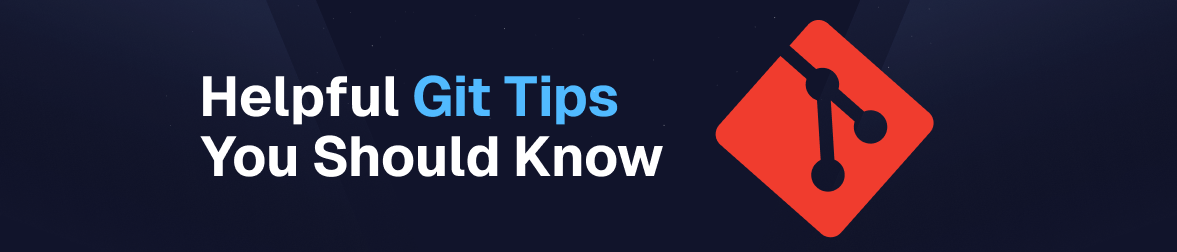
Git hooks are scripts that Git can run automatically before or after certain events, such as committing or pushing code. You can use Git hooks to automate tasks, run tests, or enforce code style guidelines.
Git is built on a set of data structures that are used to store and manage code changes. Understanding how Git works under the hood can help you troubleshoot issues and optimize your workflow.
Git aliases are custom shortcuts for Git commands. You can use aliases to save time and make your workflow more efficient. For example, you could create an alias for that is shorter and easier to remember.
Git configurations allow you to customize various aspects of how Git behaves. For example, you can configure Git to automatically rebase branches when you pull changes, or to always use a specific text editor for commit messages.
Flags (or options) in Git commands modify the behavior of the command or provide additional functionality. They usually start with a single dash () for short flags or double dashes () for long flags.
Using flags allows you to customize commands according to your needs, making your workflow more efficient.
Allows you to provide a commit message directly in the command line, avoiding the need to open an editor.
git commit -m "Your commit message"
Used with git add. Stages changes to tracked files only, ignoring untracked files.
git add -u
Modifies the last commit by adding new changes or updating the commit message.
git commit --amend -m "Updated the previous commit message"
Used with git log. Displays each commit on a single line, making the log easier to read.
git log --oneline
Used with git log. Visualizes the commit history as a graph, helping you understand the branch structure.
git log --graph --oneline
Creates a new branch and switches to it in a single command.
git checkout -b [branch-name]
Used with git merge. Forces a merge commit even if the merge could be performed with a fast-forward.
git merge --no-ff feature-branch
Used with git pull. Reapplies your local commits on top of the fetched changes, creating a cleaner history.
git pull --rebase
Used with git push. Forces a push to the remote repository, overwriting changes. Use with caution!
git push --force
Resets the working directory and staging area to a specific commit, discarding all changes.
git reset --hard HEAD~1
Used with git revert to apply the changes without immediately committing them.
git revert --no-commit [commit-hash]
Prevents Git from opening the commit message editor when reverting a commit.
git revert --no-edit [commit-hash]
To move the HEAD pointer to a specific commit without changing the staging area or working directory. This keeps changes staged for a future commit.
git reset --soft [commit-hash]
Resets the HEAD pointer, staging area, and working directory to the specified commit. This command deletes all changes, so use it with caution!
git reset --hard [commit-hash]
Moves the HEAD pointer and updates the staging area to match the specified commit, but leaves the working directory unchanged. This is useful for un-staging files.
git reset --mixed [commit-hash]
Saves your local changes to a stash and clears your working directory. You can later apply these changes.
git stash push
Lists all stashed changes, giving you an overview of what you have saved.
git stash list
Applies the changes saved in the latest stash and removes that stash entry from the list.
git stash pop
Deletes a specific stash entry, allowing you to clean up your stash list.
git stash drop stash@index
Real-world use cases demonstrate how Git is applied in everyday development. From managing code for large teams to collaborating on open-source projects, these examples highlight the practical benefits and solutions version control offers in various professional environments.
When multiple developers are working on the same project, Git is essential for ensuring that everyone’s changes can be integrated smoothly. For instance:
A team is building a new feature for an e-commerce site. Each developer can work on separate branches for their part of the feature, such as the or .
When the work is complete, they can merge their branches into the main codebase without overwriting each other’s work. Git tracks changes and makes merging easy.
Suppose you’ve deployed a website, but a critical bug appears after launch. You need to fix it without disrupting ongoing development work.
While the team continues to work on the next release in the , a dev creates a from the to address the bug.
Once the fix is applied, it’s merged into and immediately deployed, while also being merged back into to keep everything in sync.
Sometimes, a new update introduces bugs that are hard to fix right away. Git lets you easily roll back to a stable version.
After a buggy release, the team decides to revert the project back to the last stable version. Using Git, they can either revert specific commits that introduced the bugs or to an earlier commit.
A developer wants to experiment with a new feature without affecting the main project.
The developer creates a new branch () to test a new authentication system. This keeps the main project clean and unaffected by experimental changes. If the experiment is successful, they can merge the branch back into the main project.
In large projects, it’s important to maintain an organized and clean history of changes.
A developer works on several small fixes and experiments, but before pushing their changes to the remote repository, they use Git’s interactive rebase () to combine some of their smaller commits into one, making the history easier to understand.
Learn practical tips and best practices to improve your Git and GitHub workflow. From mastering essential commands to optimizing your collaboration with teams, this section includes strategies to boost your efficiency, avoid common pitfalls, and make version control a seamless part of your development process.
Before diving into complex workflows, focus on mastering the core commands (, , , , ). These are the foundation of Git, and once you get comfortable with them, you'll be ready for more advanced topics.
Branching is one of the most powerful features of Git. Practice creating new branches (), switching between branches, and merging them. It’s a safe way to experiment and keep your main project intact.
Make small, frequent commits instead of one big commit. This makes your project easier to track and troubleshoot. Include clear and descriptive commit messages, so you and your team know exactly what each change was for.
Take time to learn how to create Pull Requests (), review code, and comment on issues. GitHub’s interface provides collaboration features that streamline project management and code sharing.
Use the staging area () to review what you’re about to commit. Check your changes with and to ensure you’re committing the right updates.
Learn to set up a file to exclude unnecessary files (like dependencies, build files, or local configs) from being tracked. This keeps your repository clean and focused only on relevant code.
Don't be afraid of making mistakes! Git has many ways to undo changes (, , ). Practicing how to roll back commits or reset files can give you confidence in experimenting with your code.
Get comfortable using remote repositories like GitHub, Bitbucket, or GitLab. Practice pushing, pulling, and cloning repositories to collaborate on projects across different machines.
Speed up your workflow by creating Git aliases for commonly used commands. For example, alias for or for . This saves time on repetitive typing.
Git's documentation is detailed and helpful for solving issues or learning more about specific commands. If you’re ever stuck or want to explore a specific command or workflow in-depth, the official docs are an excellent resource to help you find answers and understand best practices.
Work on open-source or team projects to get hands-on experience with real-world Git workflows like resolving conflicts and managing branches.
Make small, frequent commits with clear messages. This keeps your project history clean and helps you track changes more easily.
Always create branches for new features or bug fixes to keep your main branch stable and organized.
Consistent and meaningful branch names improve collaboration and make it easier to navigate your project’s history. This section covers recommended naming conventions and strategies for organizing your branches effectively, helping to maintain clarity and reduce confusion in your version control workflow.
Here are some naming best practices to keep your Git workflow organized & easy to understand:
Stick to a clear and predictable format like , , or followed by a short description.
Example: , .
Avoid spaces or uppercase letters; use hyphens to separate words for readability.
Example: , not .
Use clear and meaningful names that describe the purpose of the branch.
Avoid vague names like or .
Example: is better than just .
If you're working with project management tools like Jira, include the ticket or issue number in the branch name.
Example: .
Keep it short and focused. Long branch names are hard to read and manage.
Example: , not .
For larger teams, consider using team or project-specific prefixes.
Example: or .
Following these conventions makes collaboration easier and keeps the repository well-structured and manageable.
You've learned the fundamentals of version control and collaboration, which are essential skills for any developer. But remember, mastering Git is a continuous journey, and there’s always more to explore, from advanced branching strategies to optimizing your workflow with .
The key is to keep practicing, working with others, and staying up to date with Git's powerful features. The more you use Git and GitHub, the more confident and efficient you’ll become in managing your code and collaborating with teammates.
Want to take your Git skills to the next level? Check out our video, where we dive deeper into advanced Git techniques and best practices for real-world projects.
Keep coding and keep collaborating! 🚀